Generate Entity Framework Core classes from a SQL Server database project - .dacpac file
Imagine combining the power of the design time tools and syntax verification you get from a SQL Server Database Project (.sqlproj) with the power of well-formed and properly parameterized SQL, change tracking capabilities and more, that you get from Entity Framework Core? With help from EF Core Power Tools (or a Nuget package), that is now possible!
SQL Server Database project
A database project is a Visual Studio project type, that allows you to develop, build, test and publish your database from a source controlled project, just like you develop your application code. You can start from scratch with a new Database project, or import an existing database.
The database project describes the "desired state" of your database schema, and the output from the project is a .dacpac file (a structured .zip file), that you can use various graphical and command line tools to compare or apply ("publish") to your production databases.
The underlying DacFx API is available as a .NET Standard 2.0 library, and a command line tool, sqlpackage.
EF Core reverse engineering
EF Core reverse engineering is the process of code generating entity type classes and a DbContext class based on a database schema. It can be performed using the Scaffold-DbContext command of the Package Manager Console (PMC) tools or the dotnet ef dbcontext scaffold command of the .NET command-line tools.
EF Core Power Tools reverse engineering
EF Core Power Tools adds the ability to generate code directly from a Database project, without having to publish to a live database first, and having a SQL Server database engine running locally. It can also generate code from live SQL Server, Azure SQL DB, MySQL, Postgres and SQLite database. It has a large number of customization options - pluralization, renaming, file and name space choices and more, which is not available via the EF Core commands. And you do not have to install any design time libraries in your own project.
How to reverse engineer a database project within Visual Studio
- Install EF Core Power Tools, from the Extensions/Manage Extensions menu in Visual Studio. (It is a free, open source Visual Studio extension, that I maintain.)
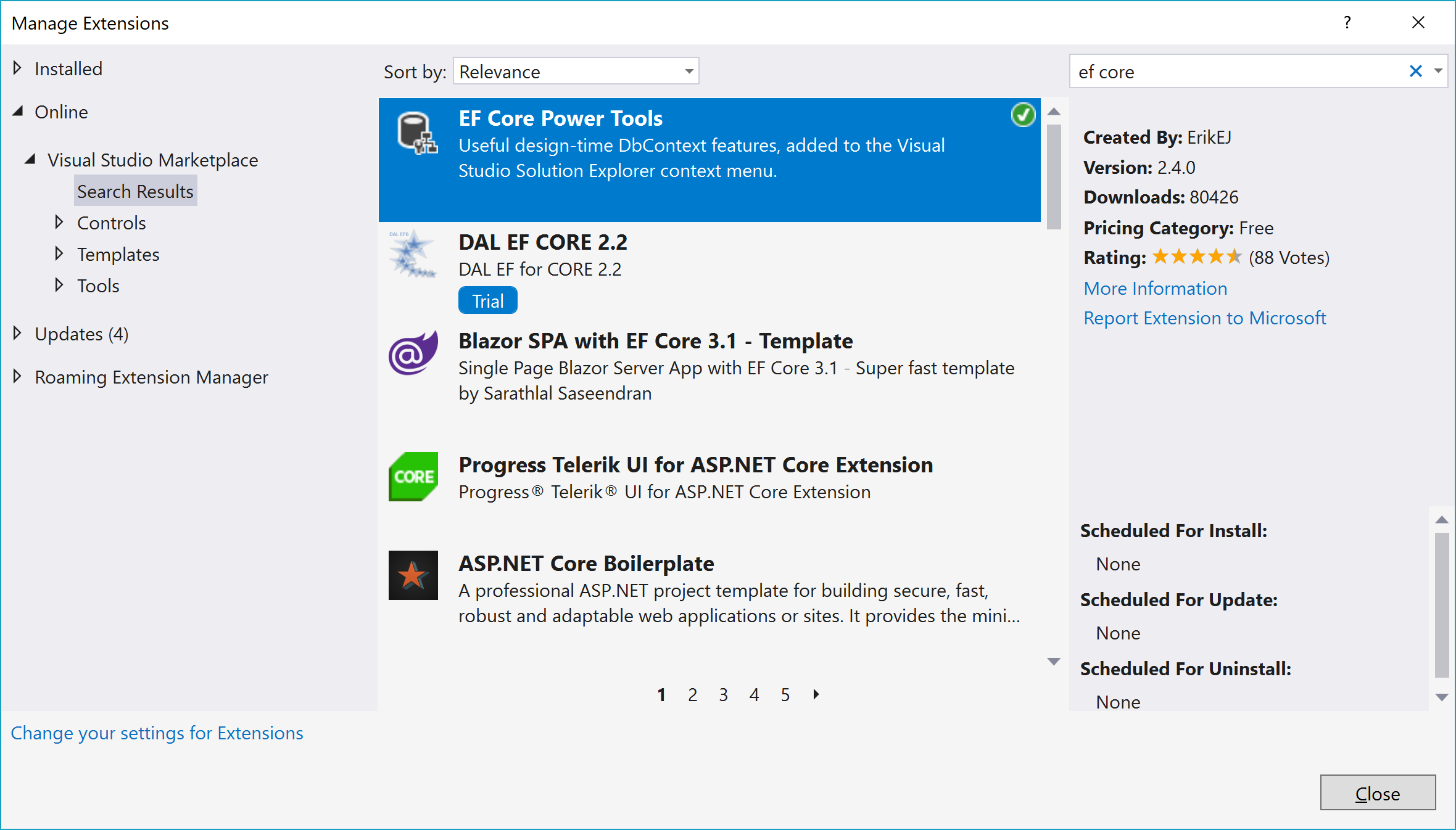
-
Add a SQL Server Database project to your solution, and design tables and other SQL Server objects from scratch, or use the Import menu to import scripts from a .dacpac file, a live database, or simply a .sql file.
-
In the C# project (class library or executable), right click the project, select "EF Core Power Tools" from the context menu, and select "Reverse Engineer". Select your database project or .dacpac file from the dialog:
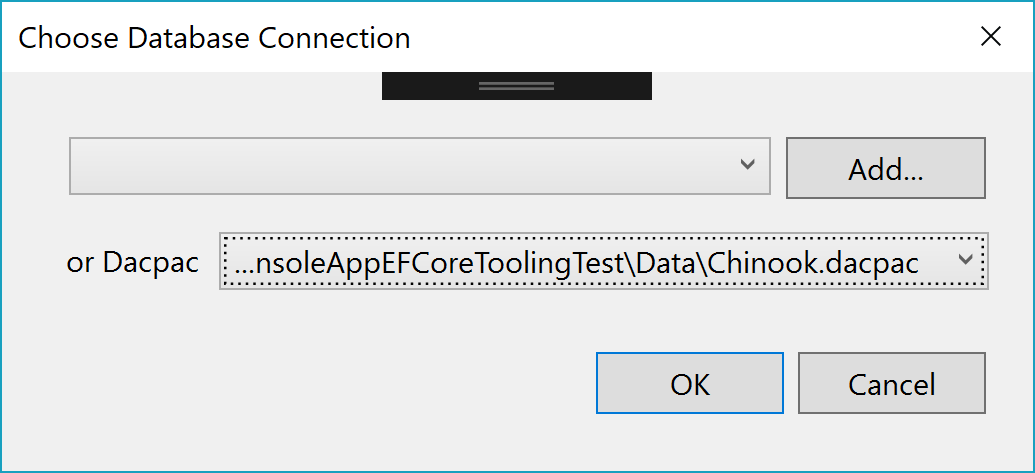
Respond to the following dialogs, and after selecting options, click OK to generate the desired classes and DbContext. You can read more about the various options and configuration features in my wiki post.
And that is basically it! Your selections (table list and options) are saved in your project, and after you modify the Database project (add new tables and or columns), just run the reverse engineering process again (potentially adding new tables).
How to reverse engineer a .dacpac file from the command line?
-
Install the ErikEJ.EntityFrameworkCore.SqlServer.Dacpac NuGet package in your project.
-
From the command line run:
dotnet ef dbcontext scaffold ..\Db.dacpac ErikEJ.EntityFrameworkCore.SqlServer.Dacpac
or from Package Manager Console in Visual Studio, run:
Scaffold-DbContext '..\Db.dacpac' ErikEJ.EntityFrameworkCore.SqlServer.Dacpac
With this approach, as you can guess, your customization options are limited, unless you add design time code to your project.
How does it work?
After you click OK, this is an abbreviated description of what happens (source code here):
- If there are .dacpac references, all files are merged into a single .dacpac file.
- A TSqlModel is loaded from the .dacpac file.
- Based on the TSqlModel, an EF Core DatabaseModel is created.
- EF Core generates code from the DatabaseModel.
Hope you found this useful, if you have an support questions or issues regarding this feature, please contact me via the GitHub repo.