Manage your SQL Server database lifecycle with .NET Aspire and the SQL Database Projects hosting extension
.NET Aspire provides tools, templates, and packages to help you build observable, production-ready apps. Delivered through NuGet packages, .NET Aspire simplifies common challenges in modern app development. Today's apps often rely on multiple services like databases, messaging, and caching, many supported by .NET Aspire Integrations, including community extensions in the .NET Aspire Community Toolkit.
One of the community extensions is the SQL Database projects hosting integration, maintained by Jonathan Mezach.
This extension helps you manage your database lifecycle using a SQL Database project, with builds a .dacpac artifact. You can read more about SQL Database projects in other posts on this blog, including this introductory post.
I will show you how to get started with simple scenarios, and we will then expand on this to cover more complex features and requirements.
Getting started
Start be creating a database project to define objects in your database, see the blog post mentioned above. You can also use a database project based on the Micrsoft.Build.Sql build SDK.
Then in you .NET Aspire app host project, add the CommunityToolkit.Aspire.Hosting.SqlDatabaseProjects package.
dotnet add package CommunityToolkit.Aspire.Hosting.SqlDatabaseProjects
Add a reference to your database project from the .NET Aspire app host project:
dotnet add reference ../MySqlProj/MyDatabase.csproj
Finally, use the .AddSqlProject extension method in Program.cs to add the SQL Project resource
var builder = DistributedApplication.CreateBuilder(args);
var sqlServer = builder.AddSqlServer("sql");
var sqlDatabase = sqlServer.AddDatabase("test");
builder.AddSqlProject<Projects.MySqlProj>("mysqlproj")
.WithReference(sqlDatabase);
Running this will now spin up a SQL Server container, create a database named test and create the objects defined in your database in the test database, ready for use by other projects in your .NET Aspire app host.
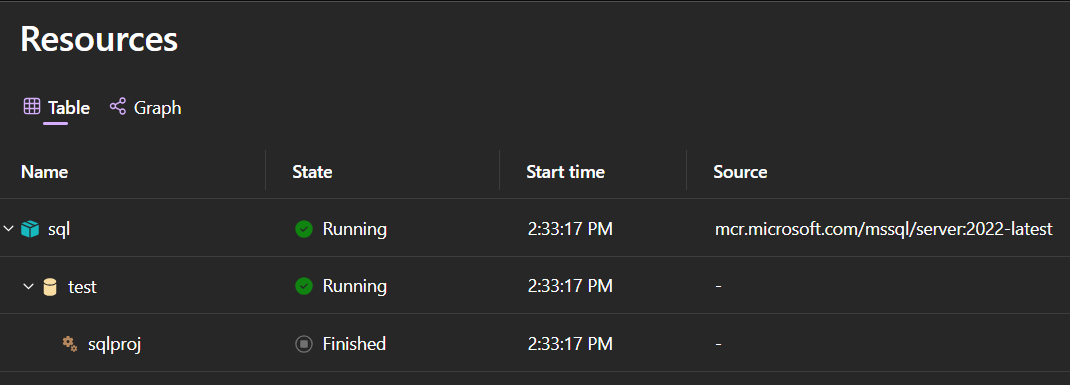
Advanced scenarios
Let's have a look at some advanced use cases and see how they can be implemented with the extension (and maybe other extensions).
Use a .dacpac
In the case where you do not have a database project you can reference, for example if you use the classic SQL Server Data Tools project (.sqlproj), you can reference the .dacpac built by the project directly using the WithDacpac method:
builder.AddSqlProject("mysqlproj")
.WithDacpac("path/to/mysqlproj.dacpac")
.WithReference(sql);
Use an existing SQL Server / Azure SQL database
If you want to use an exising database, this can do by specifying adding connection resource that points to the existing database with the AddConnectionString method:
// Get an existing SQL Server connection string from the configuration
var connection = builder.AddConnectionString("Aspire");
builder.AddSqlProject<Projects.MySqlProj>("mysqlproj")
.WithReference(connection);
Allow a data loss script to be executed
I prefer to never allow the database publish process to incur dataloss, but sometimes during a development process, database objects can become obsolete. For that purpose, I use what I call a data loss script, which is a idempotent .sql script, that I can execute before running the database publish process. This functionality is now easy to add to your app host project, and is useful for a couple of reasons
- You can verify that the script works and if you persist your database between app host sessions
- You can manage destructive schema changes over time during actual deployment
Use the new WithCreationScript method to run your data loss script, and use it in combination with persistent storage:
var builder = DistributedApplication.CreateBuilder(args);
var sqlServer = builder.AddSqlServer("sql")
.WithLifetime(ContainerLifetime.Persistent)
.WithDataVolume("sql-data");
var sqlDatabase = sqlServer.AddDatabase("test")
.WithCreationScript(@"IF NOT EXISTS ( SELECT 1 FROM sys.databases WHERE name = [test] ) CREATE DATABASE [test];
GO" + File.ReadAllText("../Database/DataLossScript.sql"));
var sqlProject = builder
.AddSqlProject<Projects.Database>("sqlproj")
.WithReference(sqlDatabase);
An example of the DataLossScript.sql contents:
IF OBJECT_ID('dbo.Role', 'U') IS NOT NULL
BEGIN
IF COL_LENGTH('dbo.Role', 'DirectoryPath') IS NOT NULL
BEGIN
ALTER TABLE [dbo].[Role] DROP COLUMN DirectoryPath;
END
END
IF OBJECT_ID('dbo.Process', 'U') IS NOT NULL
BEGIN
DROP TABLE dbo.Process
END
Postpone database publishing
Maybe you do not want the database publishing process to run each time you launch the app host. In version 9.5.0 or later of the hosting extension, you can use the WithExplicitStart method, so the publish will only take place when you press the Deploybutton in the dashboard:
builder.AddSqlProject<Projects.MySqlProj>("mysqlproj")
.WithReference(sqlDatabase)
.WithExplicitStart();
Inspect the database
Maybe you want to look at the database contents while running the app host. You can do this with the DbGate tool, just add the following package:
dotnet add package CommunityToolkit.Aspire.Hosting.SqlServer.Extensions
This with give you the WithDbGate method, that launches the DbGate container and connects it to your database server container.
var sqlServer = builder.AddSqlServer("sql")
.WithDbGate();
Deployment
Currently, the extension is a development time only extension, but work is in progress to make it useful for deployment as well.
In the meantime, you can use the existing pipeline tasks in Azure DevOps and GitHub to deploy the .dacpac artifact and optionally your data loss script. Relevant Azure DevOps task includes SqlAzureDacpacDeployment and SqlDacpacDeploymentOnMachineGroup
This is an example of a task in an Azure DevOps deployment pipeline to deploy the data loss script:
- task: PowerShell@2
displayName: Deploy DataLoss script
inputs:
targetType: inline
script: |
if ($Null -eq (Get-PackageProvider -Name NuGet -ErrorAction Ignore)) {
Install-PackageProvider -Name NuGet -Force -Scope CurrentUser;
}
$connectionString = $($env:ConnectionString)
Write-Host $connectionString
Install-Module -Name SqlServer -Force -Scope CurrentUser -AllowClobber;
if(($db = Get-SqlDatabase -ConnectionString $connectionString -ErrorAction SilentlyContinue)) {
Invoke-Sqlcmd -InputFile "src/Database/DataLossScript.sql" -ConnectionString $connectionString -ErrorAction Stop
} else {
Write-Host "Database does not exist."
}
You can now get started with app development using .NET Aspire - confident that your database lifecycle management needs can be fulfilled.